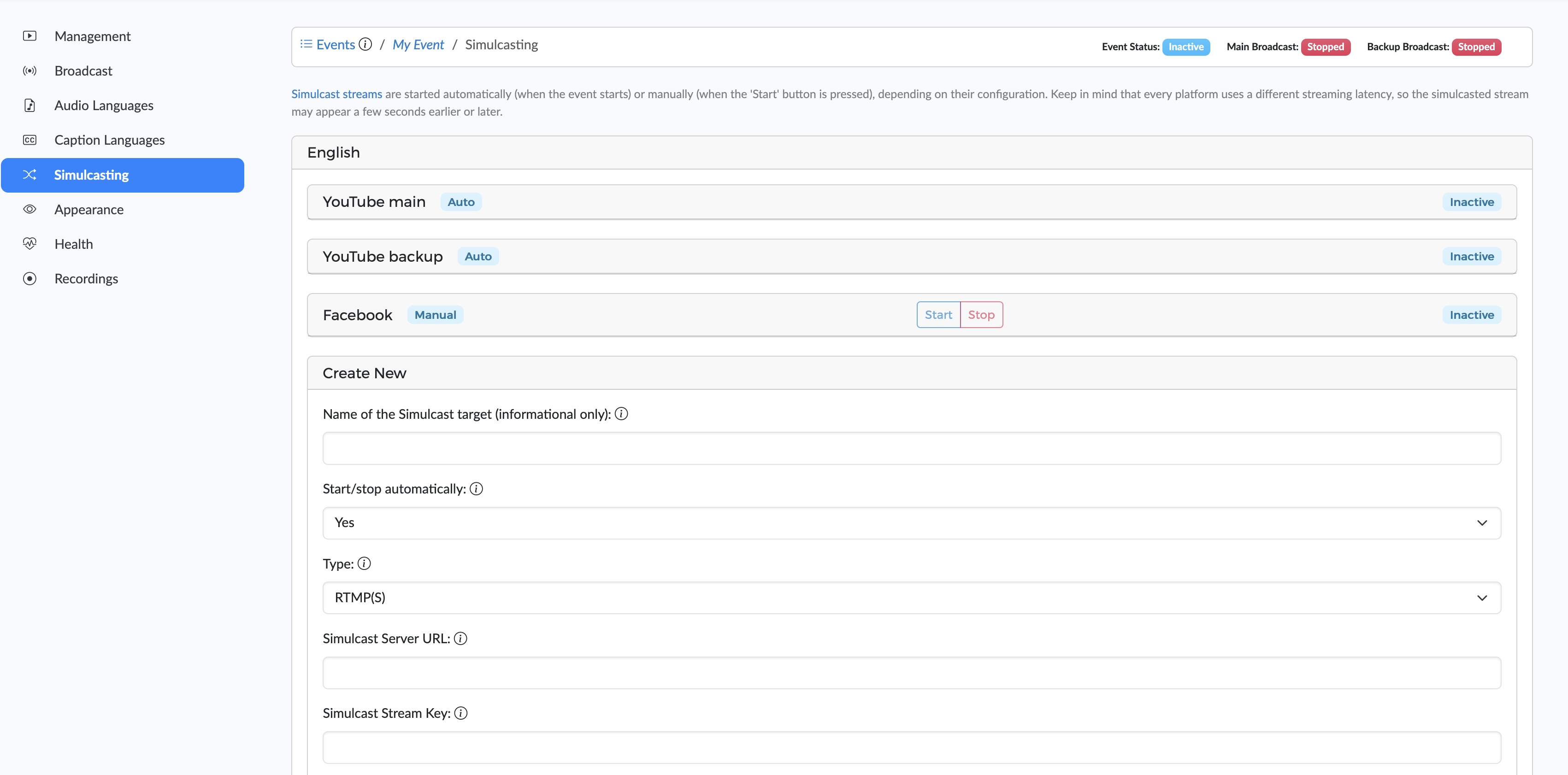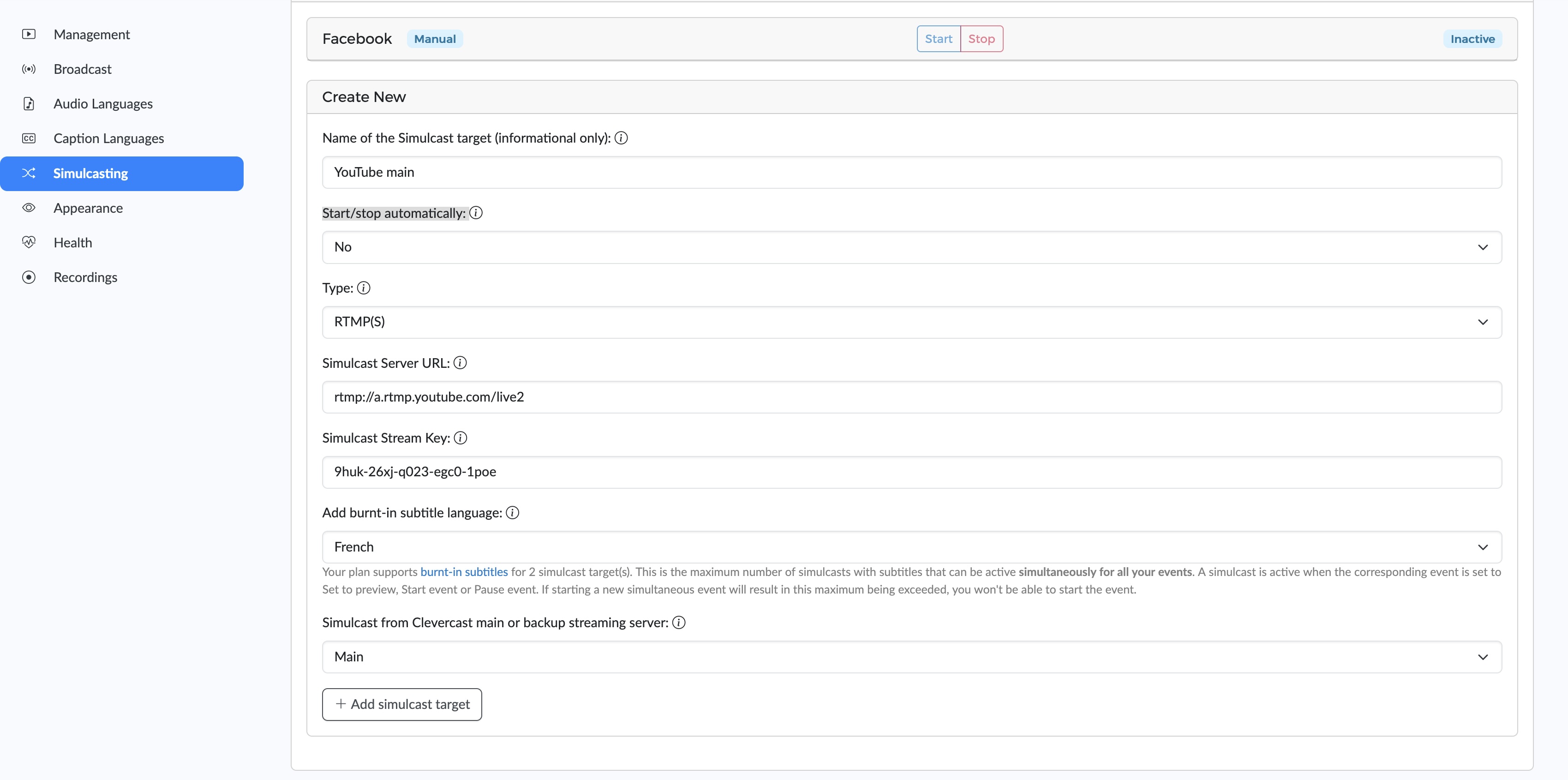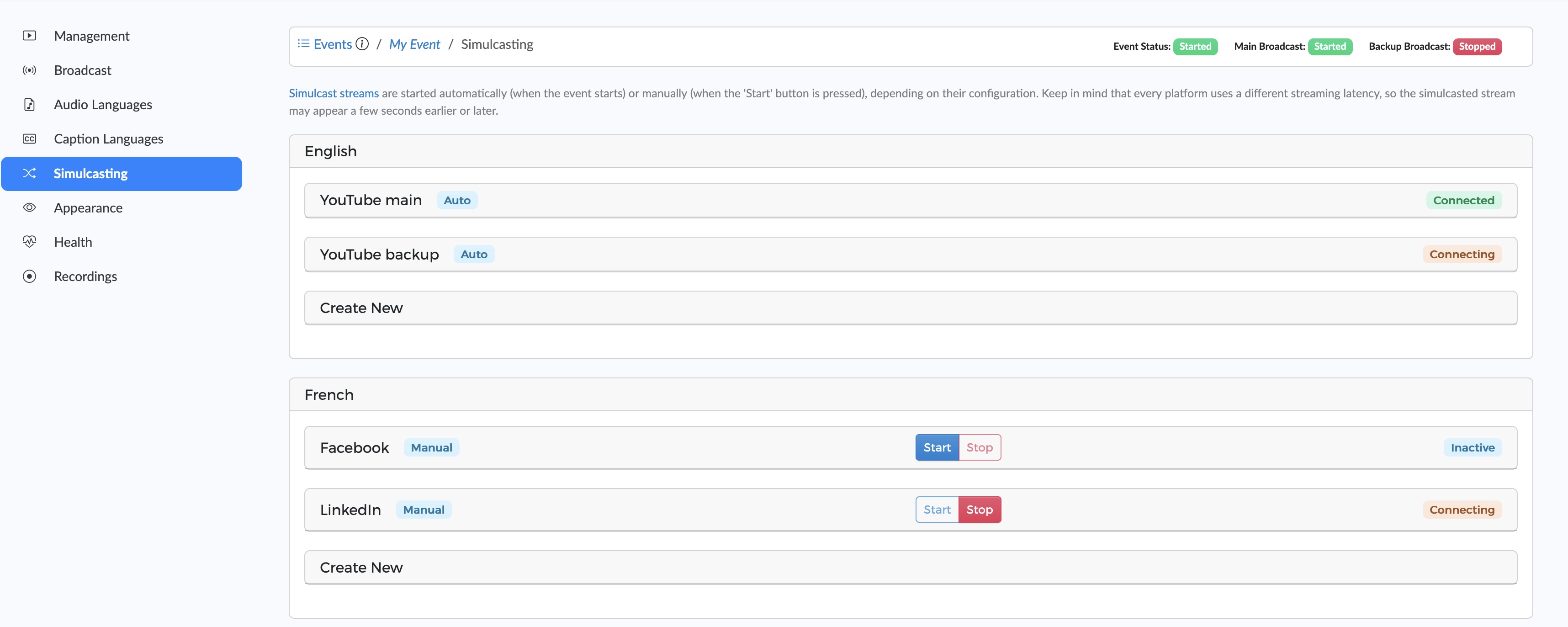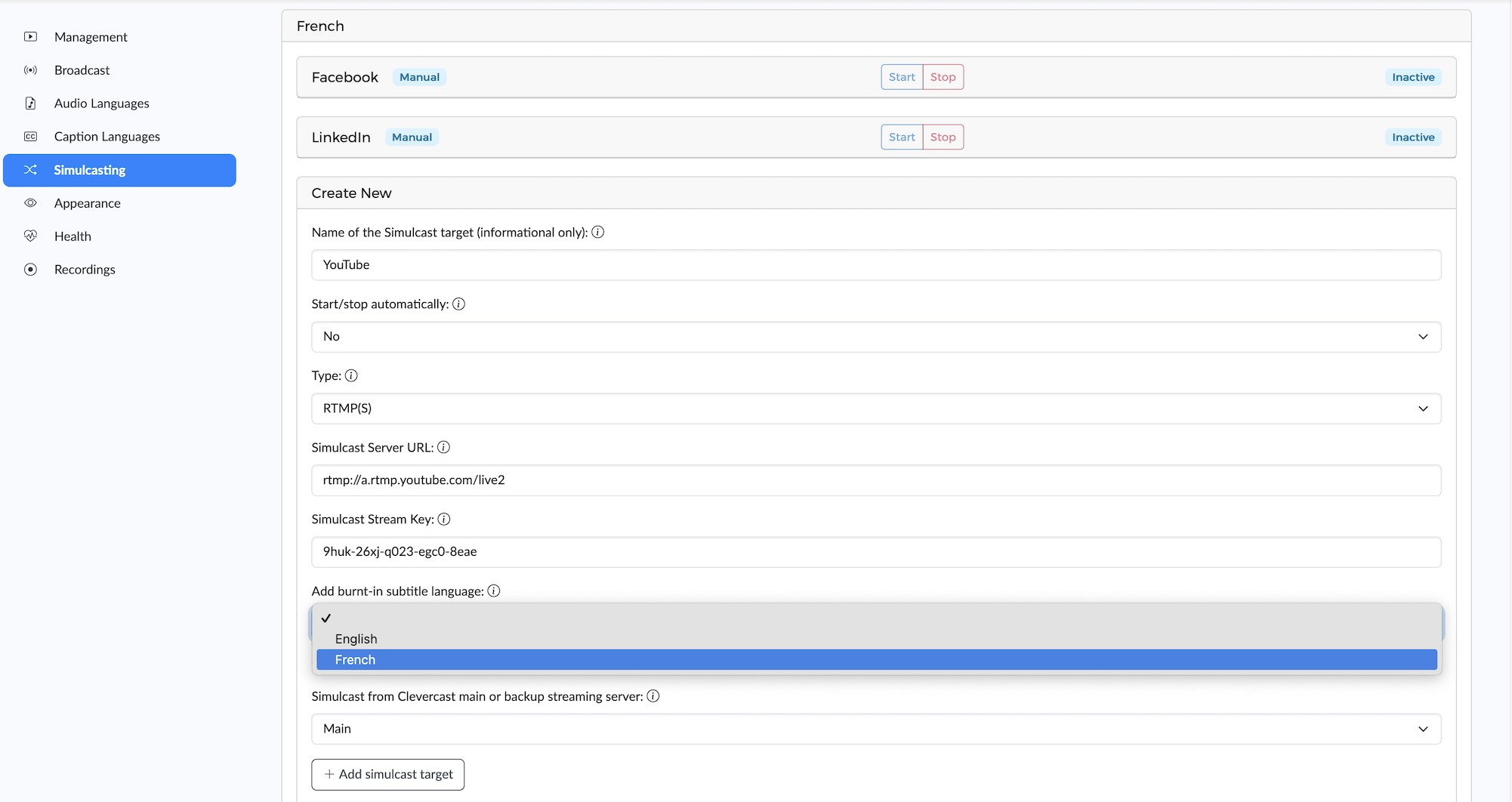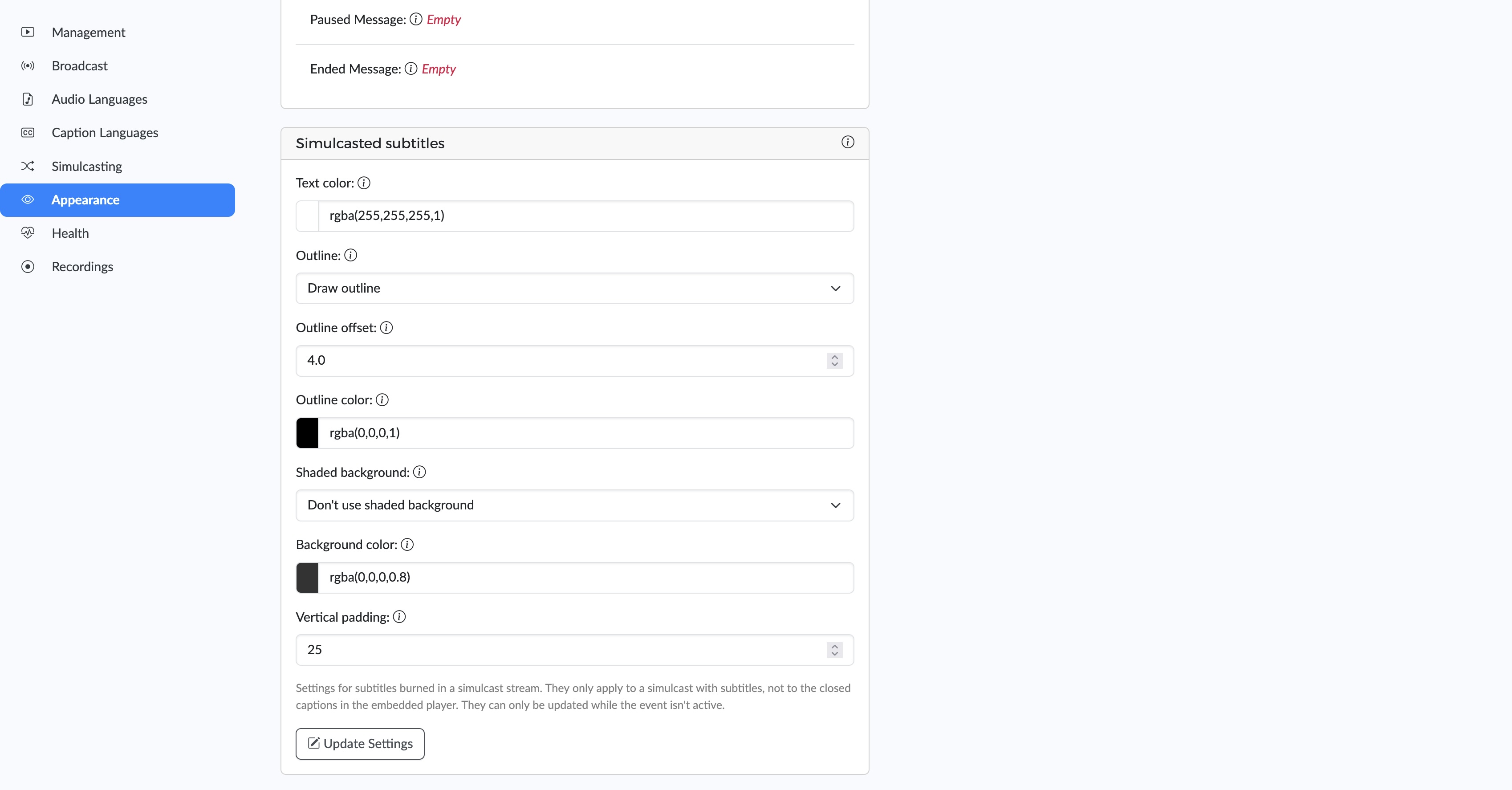Simulcasting
Clevercast lets you simulcast a live stream via RTMP and SRT to social media channels and other endpoints (e.g. Periscope, Twitch, a custom CDN or OTP platform...). For example, see our video tutorial on how to simulcast to YouTube.
If a live stream includes AI-generated closed captions, they can be included as subtitles in the simulcasted stream.
If a live stream has additional audio languages, per-language simulcast(s) can be sent. Any simulcast can be a combination of the video stream and one of the audio translations.
Simulcast Targets
To forward a live stream from Clevercast to multiple endpoints, go to the ‘Simulcasting’ tab on the Event page. On this tab, you can configure simulcast targets for your live stream.
Every streaming endpoint you add on this page is considered a simulcast target. The number of simulcast targets that you can use simultaneously depends on your plan.
For example, three simulcast targets have been configured in the screenshot below. Two targets are used for a redundant setup to YouTube live (from our main and backup streaming server) and one target is used to simulcast to Facebook.
Configuration
Source stream
When your event has 'RTMP from Europe (single language, no captions)' as broadcast protocol, you can choose between the broadcasted stream or a certain resolution after real-time cloud transcoding (we recommend the latter).
For all other protocols, the highest resolution after real-time cloud transcoding is used. Cloud transcoding (currently) involves transmuxing all streams to a frame rate of 25 frames per second and a keyframe interval of 2 seconds.
Some social media endpoints require a specific resolution, so check the documentation of the platform you are simulcasting to.
Broadcast protocols
A simulcast target can have three types of broadcast protocols:
- RTMP(S): the simulcast is sent as an RTMP(S) broadcast to a given URL and Stream Key/Name
- SRT Caller: Clevercast sends the simulcasted stream to a SRT listener, listening at a given port and domain or IP address
- SRT Listener: Clevercast provides a domain and port on which it listens for your SRT caller to retrieve the simulcasted stream
Endpoint
You should be able to simulcast to all social media platforms such as YouTube, Facebook and LinkedIn. When you start simulcasting to a new platform, we recommend always testing it in advance. Should it fail to work, please contact us.
Management
Automatic vs Manual Start
A simulcast target can be configured to start automatically or manually.
- Automatic: the simulcast will automatically start when the event status is set to
Startedand stop when the event is no longer set toStarted. No user intervention is required. - Manual: you need to press the 'Start' button for the simulcast to begin; this is possible while the event status is
Preview,StartedorPaused. The simulcast will stop when you press the 'Stop' button or when the event is set toEndedorInactive, whichever comes first.
When configuring a target, set 'Start/stop automatically' to 'No' to manually start and stop the simulcast.
For a manual simulcast target, 'Start' and 'Stop' buttons will be available. The ‘Start’ button is only enabled when you set the event to Preview. After you press ‘Start’, the ‘Stop’ button will be enabled instead.
Once the simulcast target has started, whether automatically or manually, you won't be able to update its configuration until it stops (except for the name of the simulcast target, which you can change it any time). However, you can always delete a simulcast target and create a new one.
If you create an automatic target while the event is already Started, the simulcast will start immediately.
Simulcast Status
On the simulcasting page, a simulcast status is visible for each of the targets. A simulcast target can have three possible statuses:
- Inactive: the simulcast hasn't started (automatically or manually).
- Connecting: the simulcast has started, but no stream is being received by the simulcast target. This may be because the incoming broadcast is interrupted, or because the simulcast target is not accepting the stream (e.g. due to an incorrect URL or stream name in the configuration).
- Connected: the simulcast is being received by the target.
The example above contains
- two simulcasts to YouTube with the original (English) audio. These are set to start automatically when the event starts.
- two simulcasts with translated (French) audio. These have to be started manually. The simulcast to Facebook is not yet started (the ‘Start’ button is enabled). The simulcast to LinkedIn has been started and is in the process of connecting.
Note: if your event has 'RTMP from Europe (single language, no captions)' as its broadcast protocol, no simulcast status will be displayed. As a workaround, you can create a multilingual RTMP event without adding extra audio languages.
AI Subtitles
If AI-generated closed captions are part of your event, they can also be added to simulcasts as subtitles. This is an optional feature.
For each simulcast target, you can choose a subtitle, which will be burned into the simulcasted video stream in real-time.
By using burned-in subtitles, Clevercast ensures that a live stream with subtitles can be sent to any social media channel in a fail-proof manner.
Clevercast doesn't support the antiquated CEA-608/CEA-708 protocols, which were drafted in the twentieth century and are designed for TV broadcasting. They offer little added value, as social media channels provide limited support for them: only one language can be sent, sometimes limited to English or Western European languages, no formatting options... Moreover, using CEA-608/CEA-708 often leads to subtitles being dropped or getting out of sync, or the live stream dropping out altogether.
Subtitle Formatting
You can configure the look and feel of the subtitles via the 'Simulcasted subtitles' panel on the Appearance tab of your event.
Your plan determines the maximum number of simultaneous targets with subtitles. Simulcasts with subtitles also consume extra live processing hours. For example, an hour-long live stream that has 2 simulcast targets with subtitles will consume 3 live processing hours (one for the live stream itself and two for the simulcast targets.
Audio Translations
For a live stream with multiple audio languages, you can simulcast the video stream with any of the audio languages to your RTMP or SRT endpoint (e.g. Facebook Live, YouTube live, Periscope, Twitch, a custom CDN...). This is an optional feature.
For an event with multiple audio languages, the Simulcasting tab contains a separate panel for each audio language, to which you can add simulcast targets.
A simulcast target added to the 'French' panel will be a combination of the video stream with the French audio translation.
Note: simulcasting is not yet supported for synthetic (AI) audio languages (if you need this, please let us know).
Your plan determines the maximum number of multilingual simulcast targets. For example, to send the live stream with English translation to both the main and backup URL of a YouTube account, you'll be using 2 simulcast targets. If you want to do the same for the live stream with French translation, you'll need 2 more simulcast targets to be part of your plan.